
Remote interviews done right (with Studio Link Tutorial)
So you started a podcast and your sound is great. Hoorray! Well, at least it sounds great as long as it is under your control. It’s not only because of social distancing that you’ll find yourself more and more often doing interviews remotely (as in over the internet) instead of sitting across from each other. You have all the right gear (headset!) but your partner yells into a skype connection that fades, hisses and cracks. What now?
As always, there are two kinds of tools for the job: the right ones and those that look like the right ones. A set of pliers and a hole puncher might look very similar and operate in the same way, yet they serve a very different purpose. The tools that only look like the right ones are skype, zoom and telephone connections. They were never meant to be used for recording, they deliver speech with a focus on understandability and not high fidelity. They sacrifice audio quality and – importantly – latency for stability of the connection. Listening back to recordings of either of them is rarely enjoyable.
It’s also not easy to record skype, zoom & co and your computer. You need to use third party apps that hijack the audio which adds another layer of software in your setup that can fail, leaving your precious interview unrecorded.
The simplest solution is browser-based recording
I wouldn’t write about all the shortcomings if I wouldn’t have a solution. The easiest way towards good sounding audio with a robust connection are web based tools. Cleanfeed and Zencastr both offer a remote recording setup from within your browser. You, the host, start a session, send out a link to your partner and they just directly enter your call. After recording, you’ll receive audio files from the call (a mixdown of all tracks in the free version and individual tracks in the paid version). The nice thing: it also does local recording, so no matter how bad the internet connection between the two of you is, the local recording is without interference.
The downside of both solutions is that being browser based means that they rely on the browser’s audio engine. Google Chrome is fairly robust, but depending on the software installed on the local machines, the session might get buggy. I once edited a Zencastr recording where the tracks went out of sync at non-linear rates – I had to manually push every question and answer at the right place. That’s why dedicated software solutions might be more robust (yet less convenient).
Still, for very little effort you gain a lot of quality when you use Zencastr or cleanfeed, especially if you don’t want to edit your episode a lot after recording. Chop off the parts before and after the actual show, drop everything into auphonic and you’re good to go!
The more professional way
Studio Link is another of those German podcast ingenuities. Once installed, the tool features settings to select the correct audio device, sets up a connection to your guest and records the call on both ends. If you’re using Ultraschall and Reaper, Studio Link is built right in and you can not only set up calls to many people at the same time, you can also send them audio from your soundboard – perfect for permanently remote setups.
The most beautiful thing about Studio Link is its audio quality. If the internet connection doesn’t flake out (which it does constantly in Germany, here the internet runs over decades-old copper wire) the remote recording is in such a high quality that it can be used right after the call has ended. No need to download the other local recording. Of course, you can always use the local recording of your guest and combine it with your other tracks in your editing software if you're in Germany (or any other place with sub-par internet).
Studio Link is also very low latency. In a natural, local discussion, you can interrupt each other without talking over the other – something that’s close to impossible with skype. Skype (and others) have that much latency that it takes seconds until your partner hears what you said, and therefore leads to a few seconds where both of you talk over each other. Not so with Studio Link, the low latency makes for perfect conversations as if you’re in the same room.
Studio Link is also very easy on your bandwidth. Because of aforementioned German wired internet problems, I had to resort in the past to connect over 4G. It worked perfectly, and an hour of talking back and forth resulted in less than 80 MB of traffic. This is great for setting up remote interviews without a reliable Wifi connection. As long as you can tether through your phone, you’re good to go!
Unlike the web based solutions, Studio Link needs to be installed on both machines. In context of enterprises this might cause problems as software installations require trips to IT and good justification for the use of third party software. Fortunately, the developer (yes, singular) of Studio Link is working on a web based solution where only the host runs a locally installed software and the guest uses a link to log in and talk. It is set to release some time later this year.
If you want to set up a permanent remote recording situation or want to use the best sounding option with most freedom for editing, use Studio Link. It is free in its basic form, with the possibility to pay for advanced features like custom IDs, live streaming and Studio Link in the web browser. It can also be configured to run with a smartphone app. If done right, Studio Link sounds just like you’re in the same room together.
How to set up studio link
As many great German podcast innovations (looking at you, Ultraschall), the documentation is mostly in German. So let’s walk you through the setup of a Studio Link call, shall we?
First up, install Studio Link for your OS. The installation is straightforward, just click away the dozen or so security warnings that are part of modern OS experience. Ask your conversation partner to do the same.
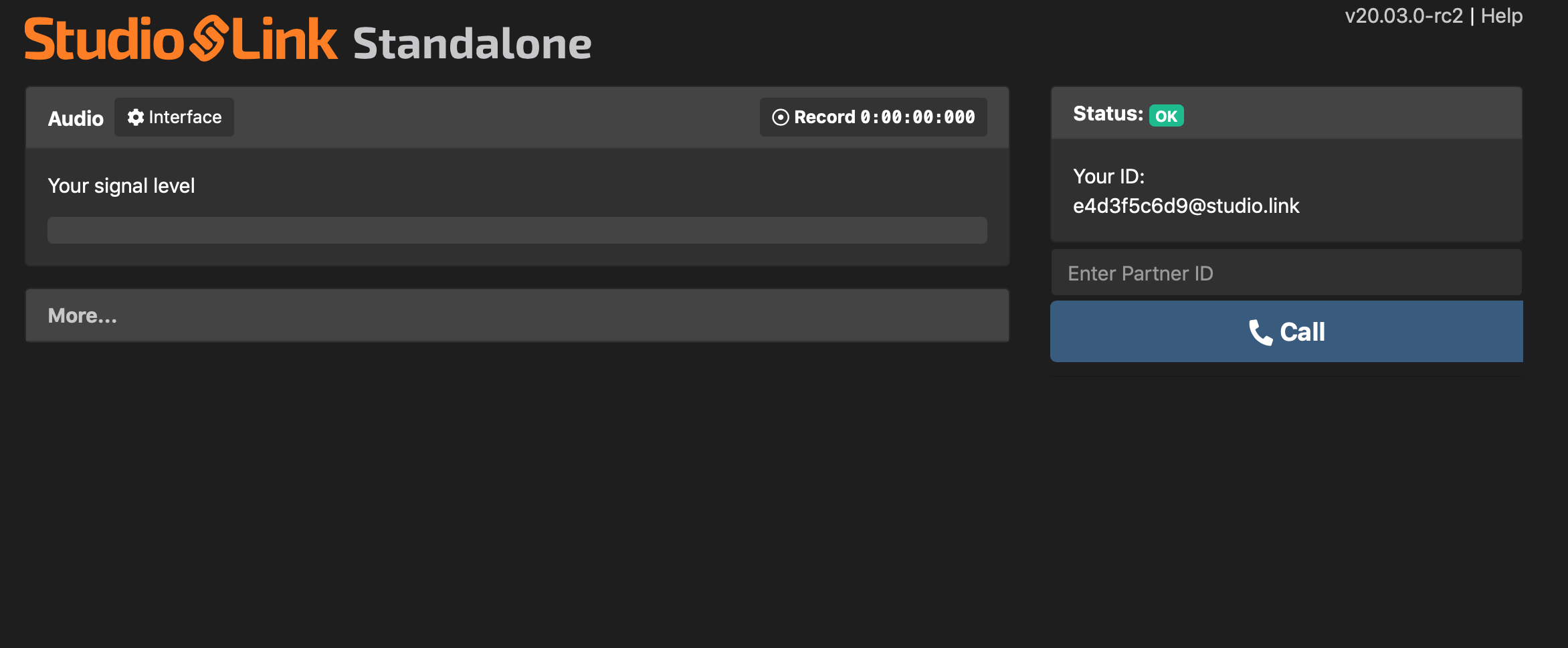
Once installed, connect your headset (or at the very least headphones) to your computer. Start Studio Link, a browser tab will open (it’s important to keep both the software and the browser tab running). There, click on interface. Select the correct device for input and output. As the audio interface name changes greatly from computer to computer, you’ll have to figure out your correct setting. If your audio interface features several channels, select the correct one under input channel. Close the settings when you’re done.
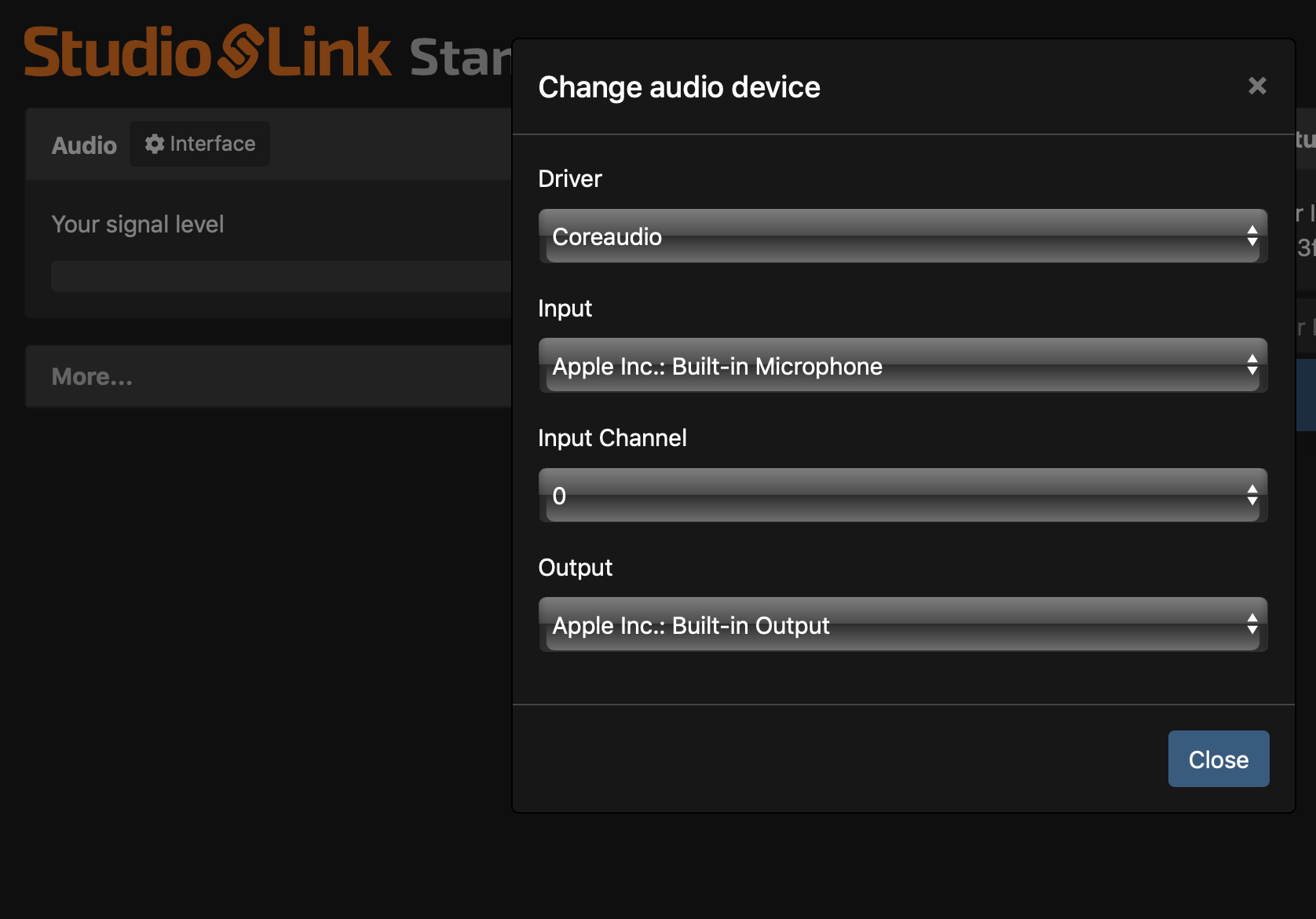
To test if everything works correctly, type “echo” into the box on the right and hit Call. You should hear yourself with a several second delay. Make sure you’re picking up the sound from your microphone (and not from your computer) by tapping gently on the microphone. Once you’re happy, end the call to “echo”.

Now, you can connect to your partner(s). On the right is your Studio Link address (you can customise it with a paid account, but the free version works just as well). Copy and send your address to your partner(s) and they just paste it into their input field and hit call. Of course you can do it also the other way round.

Now, just hit record (also all your guests hit that red button) and begin talking. Once you’re done, hit record again. An explorer/finder window should be open with the location of the recorded files . Ask your guests to send you their files “local.flac” (if necessary) and put them together in your favourite DAW. The files should require very little syncing if they require any at all.

Some tips for successful remote interviews
Apart from choosing the right software, here are a couple of other things you might do to improve the quality of your call.
- Use headsets. I can’t stress this enough. Ask your guest to buy/borrow/find a headset that works with their computer. Everyone should have one, at the very least use the wired headset that came with your phone. If your guest really really really can’t find a headset, they should at least use wired headphones to connect to the laptop and use its built-in microphone. But seriously. Use headsets.
- Use video chat in parallel. Just mute everyone and use only the video feed to maintain non-verbal communication. I do that all the time when recording with Studio Link. Facetime, facebook video chat, whatever. It makes a big difference!
- Make backups. Anyone who can record, should record, including your guests. With Studio Link that’s just a press of a button, with other tools you might have to search for a little bit. Remote connections are always more error prone than in person communication, so prepare.
- If all fails, resort to a classic double ender: both people record their voice with a basic recording tool (even just on the phone). Talk to each over any working connection, including telephone. Just remember to use headphones! Record each voice locally with the phone held like a dictaphone or with the headset cable attached and the microphone close to the mouth. In the end, send all recordings to the host who puts them all together. This solution is a solid fallback but its requirement for multiple devices makes it harder to communicate the approach to others.
- Please don’t just record the audio and video from a skype call. If you respect your guests and value the time and effort they put into talking to you for your podcast, don’t just put a terrible web cam recording with bad audio on YouTube. It makes your guests look bad. There are a lot of very easy solutions to avoid screengrabs like this (like the solutions mentioned in this post!)
Once you’re done, you can edit your episode. If you have want to make the best out of your recording, check out this article on best practices for good audio quality.
I hope I could help you with setting up a reliable and well sounding remote recording system. Tell me, what did you use in the past and how did you like it? You can talk to me on twitter, and I’ll update the post accordingly.